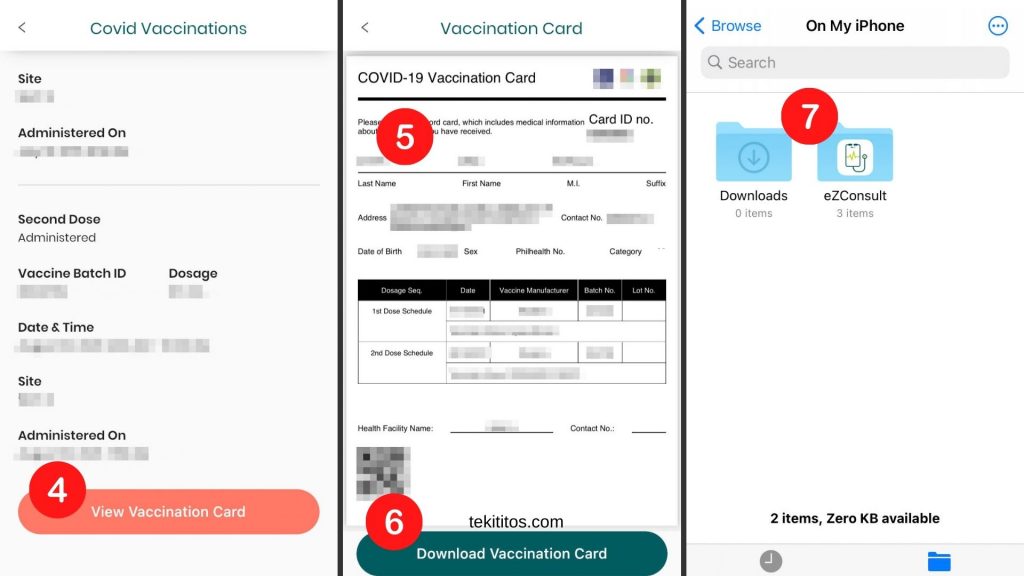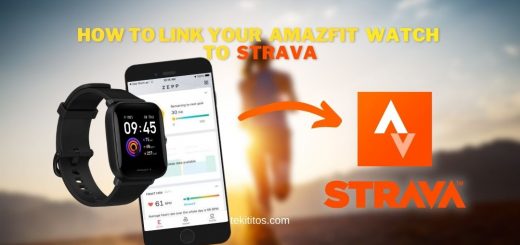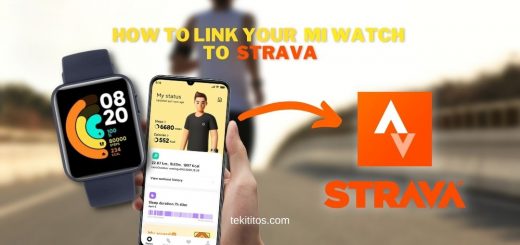How to download your Vaccination Card in eZConsult
You have your second shot of the COVID-19 Vaccine! Congratulations. You can now download your vaccination card from the eZConsult. There are three ways to download your vaccination card: (1) Using the eZConsult app from the App Store for iOS devices; (2) Using the eZConsult app from Google Play for Android devices and; (3) Through the eZConsult website for laptops and desktops.

Currently, there is an error when you download the vaccination card using the eZConsult App for Android. But you can still download your Vaccination Card through the eZConsult website or through the eZConsult app for iPhone and other iOS devices.
Download your Vaccination Card from the eZConsult Website
1. Login to the eZConsult Website with your login name and password.
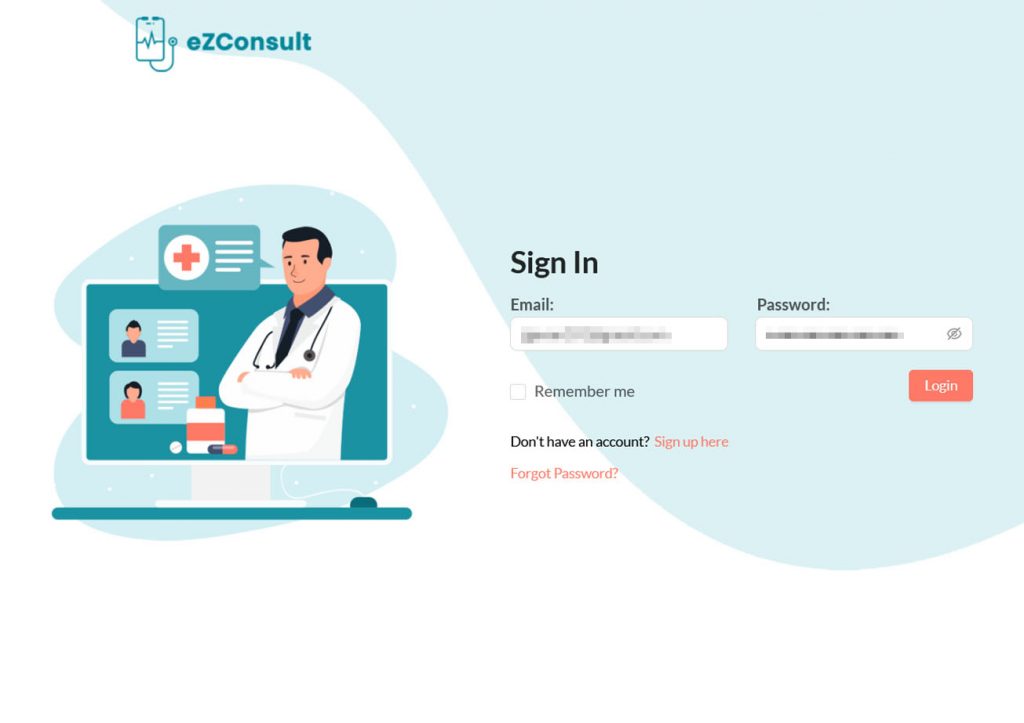
2. From your dashboard, select VACCINATIONS and click on VIEW VACCINATION CARD at the upper right.
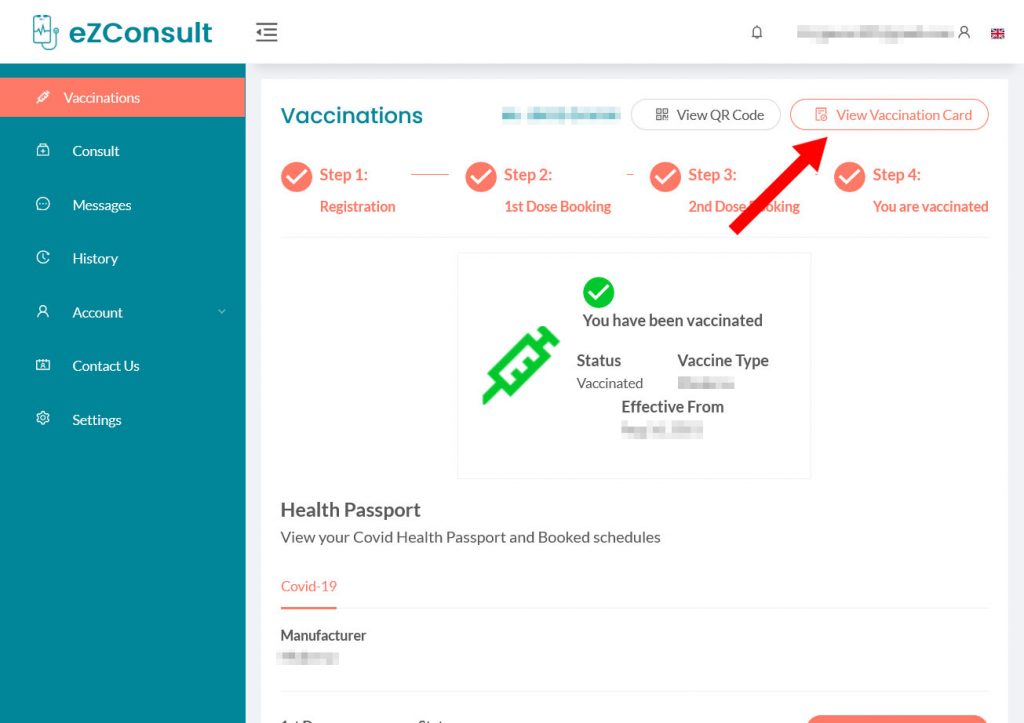
3. A small window will appear on the screen showing your VACCINATION CARD. Check your name and other details written on the card.
4. To save the VACCINATION CARD, click SAVE AS PDF shown at the bottom.
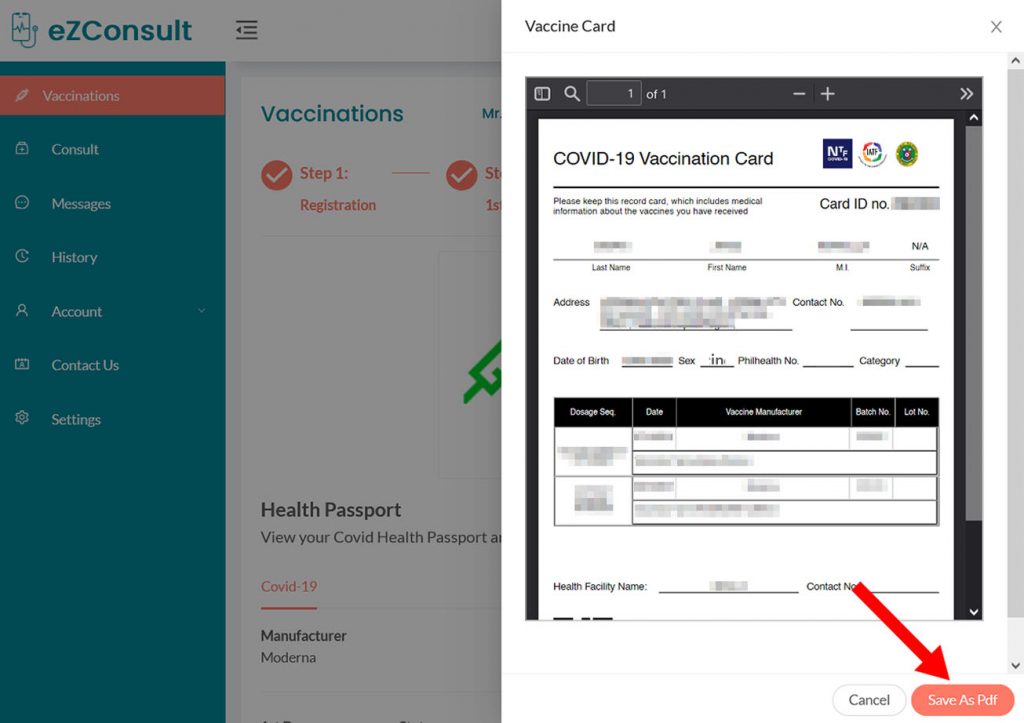
5. Select OK when asked to save the document.
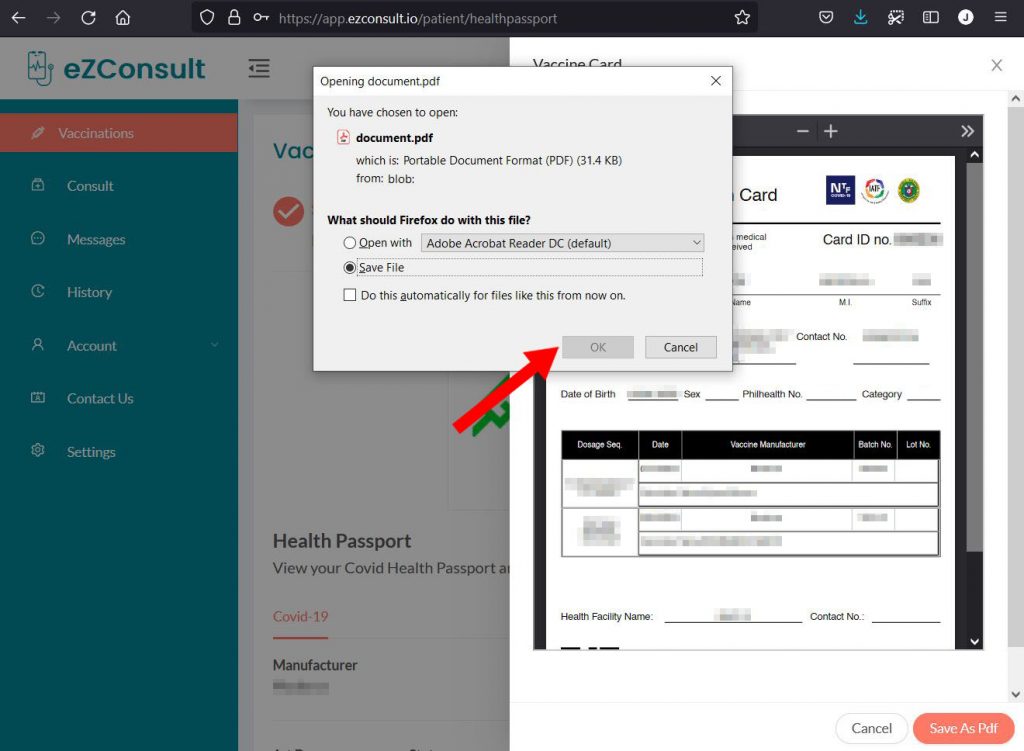
6. A copy of your VACCINATION CARD will appear on your Downloads Folder as a PDF File.
Download your Vaccination Card using your iPhone/iOS device
1. Download the eZConsult app from the App Store.
2. Login with your login name and password.
3. From your Profile Screen, click COVID VACCINATIONS.
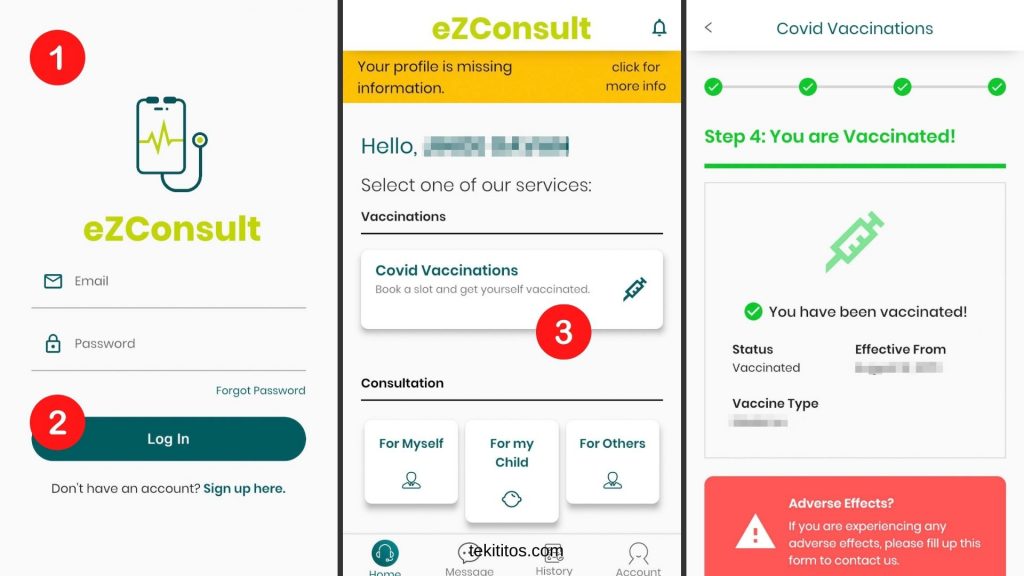
4. Scroll down to the bottom of the screen and click on VIEW VACCINATION CARD.
5. Your VACCINATION CARD will be shown on the screen.
6. Click the DOWNLOAD VACCINATION CARD button found at the bottom of the screen.
7. A PDF file of your vaccination card should be downloaded to your iPhone. Use the FILES app and look for the eZConsult folder to open the PDF file.